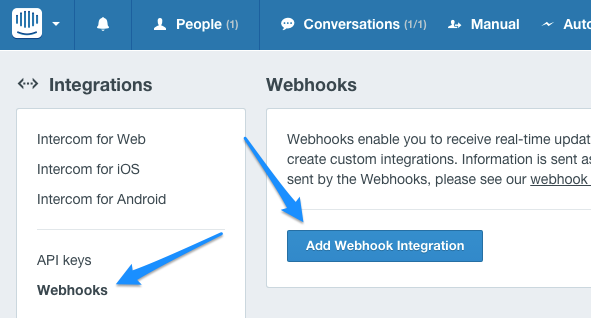Creating an OAuth signup button
This is an example of how you can use your Intercom OAuth setup to create a simple signup button for users on your website or integration landing page.
It allows you to read the details of an Intercom user in order to start creation of an account with your service, making it quick and easy for Intercom users to signup to your product.
Setting the button up will be relatively simple once you already have OAuth setup for your integration.
Live Demo Flow
You can check out an example flow here to see it in action. You need to have an Intercom account for this to work.
Simple OAuth Flow
In the previous tutorials we went through how to setup OAuth in Intercom to enable customers to authorize your integration.
In this section, we'll talk about how you can use that OAuth setup to also enable a signup flow, so that Intercom users can start creating an account with your service with their Intercom account.
We've provided an example project and live demo you can reference when setting it up on your side.
Demo Source Code
You can find the source code for the above example in the following github repo:
Viewing the current admin and app
In the above example we used the '/me' endpoint which is only available via OAuth authorization. It is available with the 'Read Admins' scope. You can find more info on it here:
This example shows the available data you can collect through this endpoint on an Intercom user - you can then use this information in your own signup flow on your website or inside your app (both via a 'connect with Intercom' type button), or other use cases.
Updated over 8 years ago